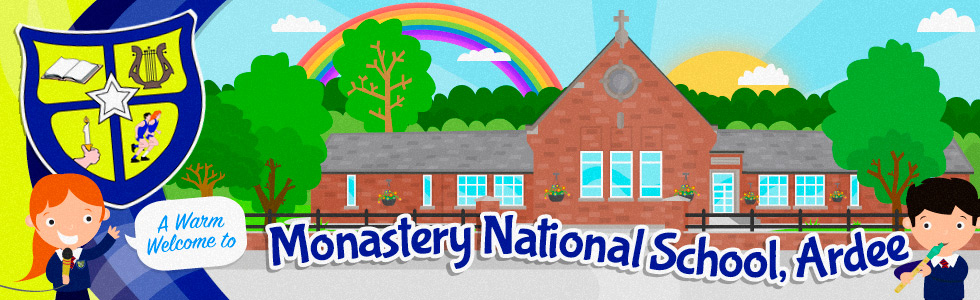Payments
Monastery NS strongly recommends that parents make all school payments via our Eolas App or via Databiz Solutions online. It enables parents to make safe contactless payments to us without having to send in cash in an envelope or come to the school office. Parents can also keep tabs on their school payments account online.
On this page you will find out how to sign up to our DataBiz Solutions platform and pay any school charge using your own unique login. The security for this online payment facility is provided by DataBiz Solutions and Stripe online payments platform. Please ensure that you keep your own device security software etc up to date.
First of all you need to have registered an email with the school office. You will know if you are registered if you have previously received regular emails from the school office. If you have done this aready proceed to Register with Databiz Soloutions below. If you haven't registered an email with the school office yet please send an email with your child's name and class to officeardeemns@gmail.com
To Register with the DataBiz Solutions platform if you have not already registered...
- Follow the link https://www.databizsolutions.ie/login to visit the DataBiz Solutions website.
- Click on the 'Parent Login' link at the top right of your screen.
- When presented with the login form, click the 'Sign Up' option.
- Enter your email address (i.e. the email address registered with our school) and mobile number in the pop-up screen and click 'Send Request'.
- Open your email inbox and, after a few moments, you should receive an email with your new password (If the email is not in your inbox please check your Junk/Spam folder).
- Write down or record your password and keep it in a safe place.
To Log in and make a payment
- Return to https://databizsolutions.ie and Parent Login. Enter your email address and the new password that you have just received in your email and click 'Log In'*
- Click on the Payments Fee link provided in the 'Notifications' panel, or click on the 'Payments' icon.
- Select the Fee you wish to pay (you can change the amount payable, should you wish to pay in installments).
- Click on the 'Pay Now' button at the bottom of the screen, and submit your credit card details via the popup that appears.
*Note that you can change your provided password to something more memorable via the 'User' tab at the top of your screen, once you have successfully logged in.
Help Section
Click here to access DataBiz FAQs and PDF manuals at the bottom of the page that show how to log on for the first time and make a payment(s) (with screenshots).
Monastery National School, Ardee, Drogheda Rd, Ardee, Co. Louth, A92 X788 Phone: 041 685 3641